If you have been booked into a Video Consultation appointment with your doctor, you may have received a text like the one below.
Simply click on the link and follow the onscreen instructions
Troubleshooting
Camera / Microphone isn’t working
For video consultation to work, you will need to allow your microphone and camera to be accessed by the software.
If they are disabled, you will get a screen like the one below, prompting you to change your settings or allow access on first use.
The link you sent me isn’t working.
If the link you have received isn’t working, there are a couple of things that might have happened.
You have opened the link too late. The invite is only valid for a short time, if you have missed the message and opening it late, you may not be able to use the link.
Your mobile phone might not be able to support the call. In this case, you can copy the link into a web browser on a lap top or computer or other device.
The video quality is poor.
Our software uses a Mobile mode which is automatically enabled when you are using your phone for a video call. Sometimes however, you may still experience video quality issues.
Where possible please use a Wi-fi connection.
Audio is not working.
If you are in your video call but cannot hear the doctor, it might be that their microphone is not working or is not switched on.
You can use the Chat feature to still talk with the doctor if needed.