Click on the blue Consult tab on the left hand ribbon of myGP Connect.
You will see the list of booked appointments.
To open the detail view of an appointment within the Consult Workflow, click on the appointment entry itself. The appointment detail screen will open.
The left hand side of the screen displays the appointment details. The right hand side of the screen includes the Compose Message box and any historical messages that have been sent and received between your practice and the patient – relating only to this appointment.
The appointment details shown include:
- Patient name
- Demographic information
- Age
- Gender
- Date of birth
- Patient ID (your clinical system’s patient number)
- NHS Number
- Appointment details
- Appointment – including time and date
- Slot type
- Reason given
- Session Information
- Session holder
- Location
- Signposts shown (what signposts were triggered and displayed to patient at time of booking)
TOP TIP: If you spot that a patient has booked an appointment for the wrong reason with a GP, we advise not cancelling the appointment in your clinical system. You should message the patient and advise them to cancel the appointment themselves and re-book as appropriate. This ensures that the patient is informed of the situation, and has a good experience of the service provided by your surgery. Cancelling an appointment without informing a patient is likely to generate a complaint.