Selecting a patient
- Support Centre
- Selecting a patient
This article describes how to select a patient in the toolbar:
- Log into your clinical system
- Log into the iPLATO toolbar
- Your toolbar will appear on your desktop
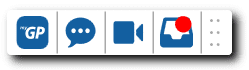
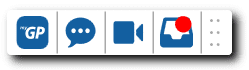
- Open a patient record on the clinical system
- The toolbar will automatically read the patient and the greyed icons will become BLUE and ready to use
Top Tip: to switch patient, simply selected a different patient record on the clinical system and your toolbar will automatically read it.
Please Note: EMIS and TPP/SystmOne are compatible with the iPLATO toolbar.
Vision is not available.
