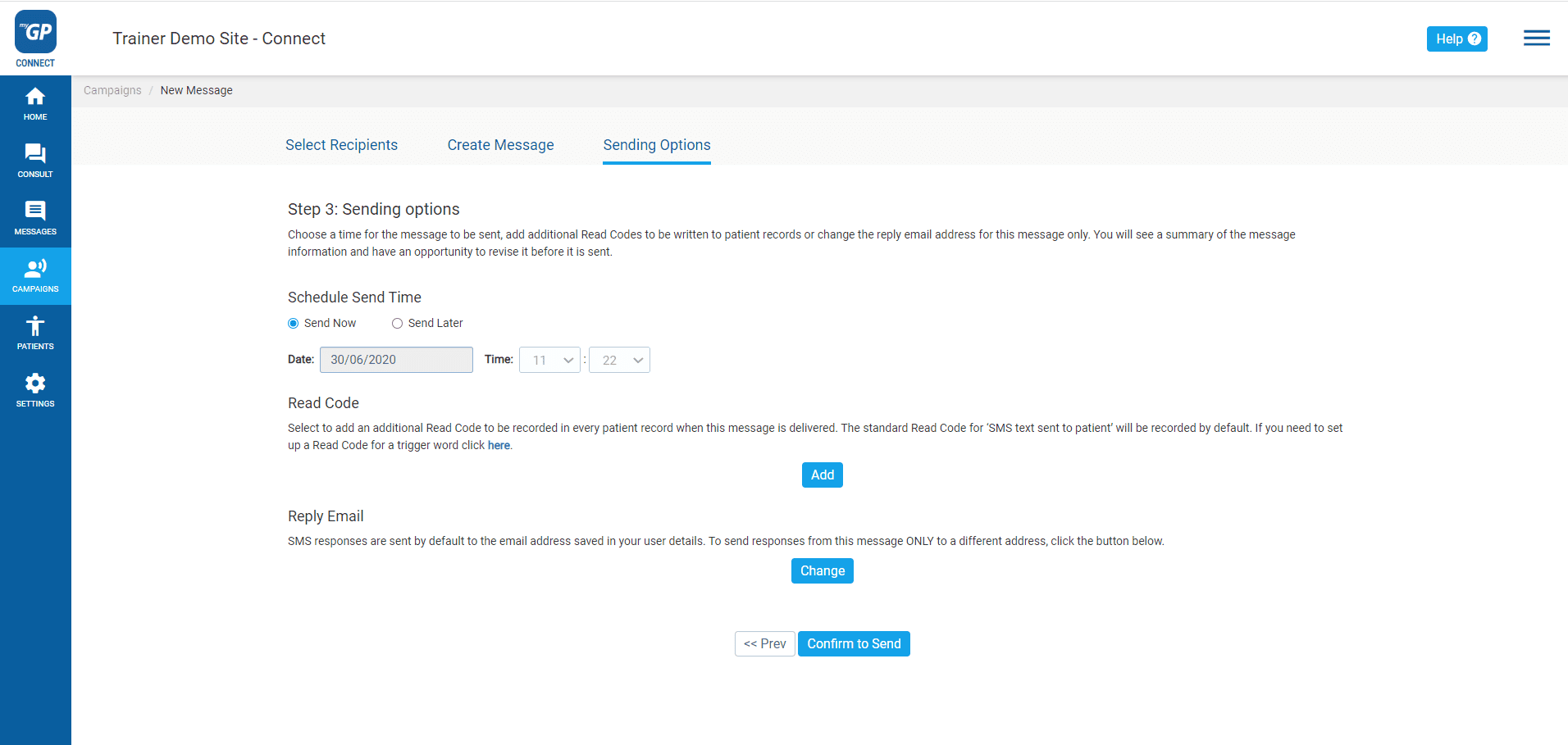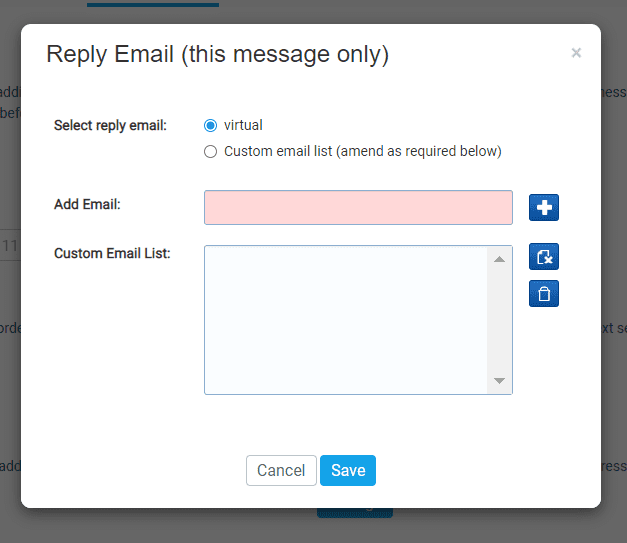How to change a messages assigned Reply Email
- Support Centre
- Messaging overview
- How to change a messages assigned Reply Email
When sending out a message all patient responses are sent, by default, to the email address saved in your user account. To send responses from the message you’ve created, to a different address, you must reassign it.
When you have created a message and you are on the Summary Confirmation page, do the following:
- Go to the Reply Email section and click Change
- A Reply Email pop-up box will appear
- Refer to Select reply email and choose the Custom email list option
- In the Add Email field, fill in the alternate email address you wish to assign replies to
- Click the blue + button
- Your custom email will now appear in the Custom Email List
- Highlight the email address, now click Save
This will now reassign any message replies to this alternative email address. You will be able to confirm this change when you view the Message Confirmation Summary.
Please Note: This change is not permanent. You will need to reassign the Reply Email on subsequent messages as well.