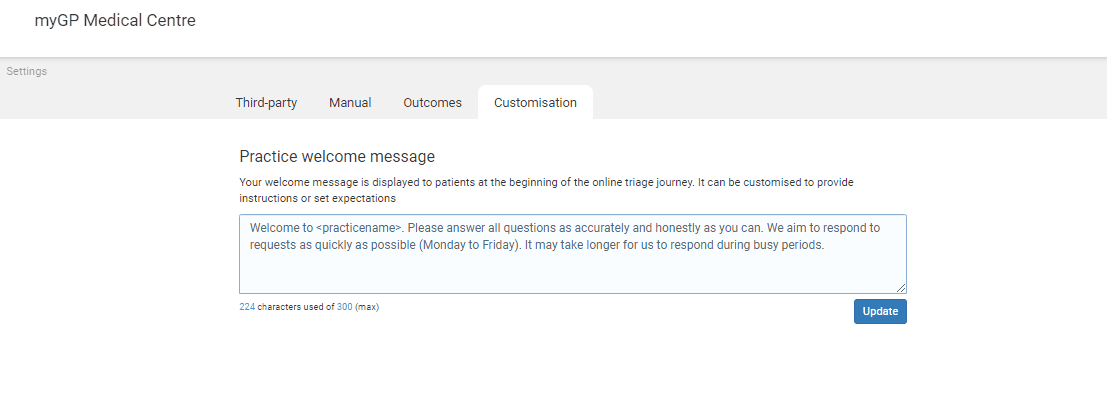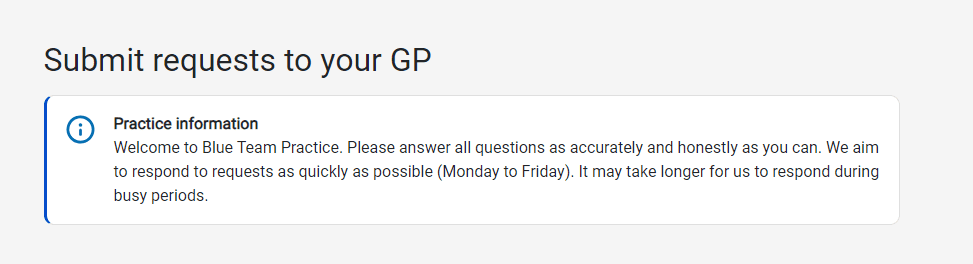myGP Triage Overview
- Support Centre
- myGP Triage Overview
myGP Triage allows a practice to receive the vital help and information your surgery provides but via the online services of myGP app.
myGP Triage – Setup
myGP Connects custom-built triage option can aid patients from requesting a Sick Note to ordering Repeat Prescriptions:
- How to activate it?
- How to assign a user to a Triage category?
- How to delete a user from a Triage category?
- How to enable Active Hours?
- How to disable Active Hours?
- How do I limit the number of Triage requests?
- How do I add different Outcomes to use on a Triage request?
- How to enable Automated clinical coding?
- How to disable Automated clinical coding?
- What are the automated clinical codes?
Add your new triage solution to your practice home page
- What does the web-based journey look like to a patient?
- Getting your practice unique URL for your web triage link
- Web banners you can download and use to promote your new myGP Triage service
Once you have your unique link to add to your website, ask your IT support to add it to your practice home page.
Patient Experience
How does Triage work as a patient user experience:
Before the patient starts the online journey, you can set a welcome message for them.
One is pre-populated for you, however you can change this to what you want.
- Simply go to Settings>myGP Triage
- Find the Customisation tab
- Enter your message and click Update
Your message will then be displayed to the patient before they start their online journey.
To see what each journey looks like from the Patient view, click the links below.
- What does the Admin Enquiry request look like for a patient?
- What does the Medical Issues request look like for a patient?
- What do Repeat Prescription requests look like for a patient in Triage?
Triage – Inbox
In Connect, all patient requests will be replicated into the Triage Request Inbox, here are a few tips on how to use:
- How can I monitor Triage requests?
- How can I quickly message a patient back from a triage request?
- How can I flag an enquiry?
- How can I assign a request to a user?
- How can I manually code a patient request?
- How do I add an Outcome to my Triage request?
- How can I see clinical codes assigned to patient request?
- How can I add a comment to a patient request?
- Viewing patient attachments
- Archiving
Triage – Patient Enquires
Below you will see a quick breakdown of the varied paths a patient can take when doing a Admin Enquiry triage request:
- What happens when a patient requests Sick Note via Triage?
- What happens when a patient requests Test Result via Triage?
- What happens when a patient requests GP Letter via Triage?
- What happens when a patient requests NHS Online Credentials via Triage?
- What happens if a patient requests to Update Contact Details via Triage?
- What happens if a patient requests Medical Examinations/Reports via Triage?
Third-Party Triage
Third-Party Triage allows you to place your current online consultation solution within the myGP app, making a digital front-door to all the services offered by your practice.
Additionally, if you have preGP Care Navigation, patients will be shown your current sign-posting options in addition to being able to complete an online consultation.
- How to activate third-party triage
- What will the patient see in myGP app with third party triage?
- What if I am a preGP user?
I have a problem
If you seem to be having technical issues with myGP Triage, check out the below links for assistance.