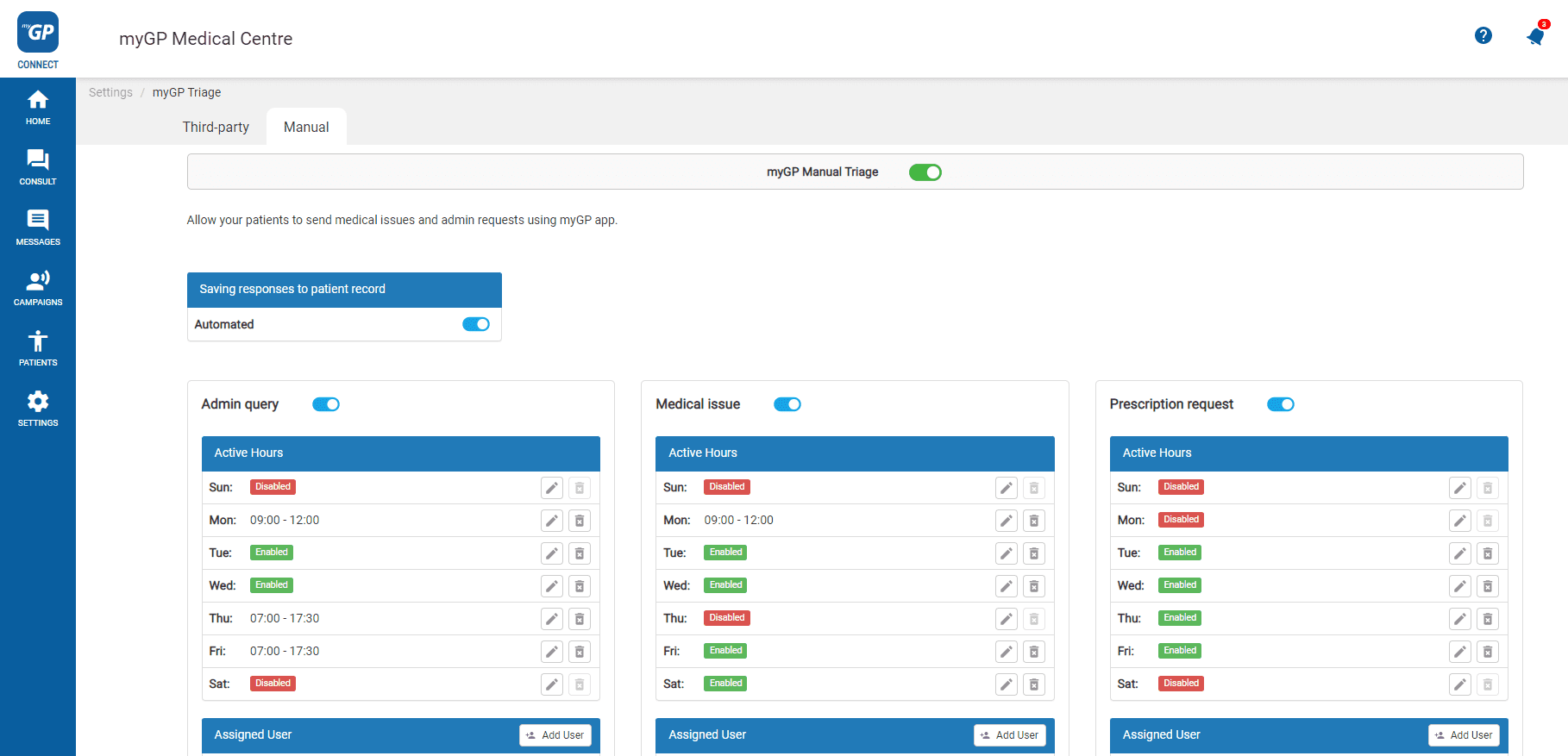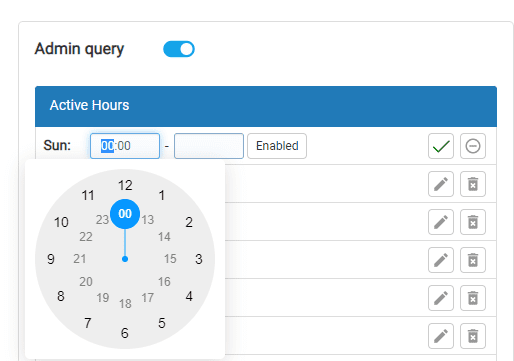How to set Active Hours for Triage?
- Support Centre
- Triage overview
- How to set Active Hours for Triage?
Once Triage is activated, any of the enabled category’s active times can be customised.
To take action this, please follow these steps:
- Log into your myGP Connect system, go to the left-hand side menu bar and click on Settings
- Then press on myGP Triage at the top of the screen
- By default, you will be in the myGP Triage—Manual section
- Refer to the Active Hours section within category tile
- Refer to appropriate Day
- Click the edit icon
- Input appropriate start and end times, then click tick
- Or click Enabled to have the category open for 24 hours a day
Please note that any set time can be deleted at any point by clicking delete next to entry