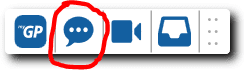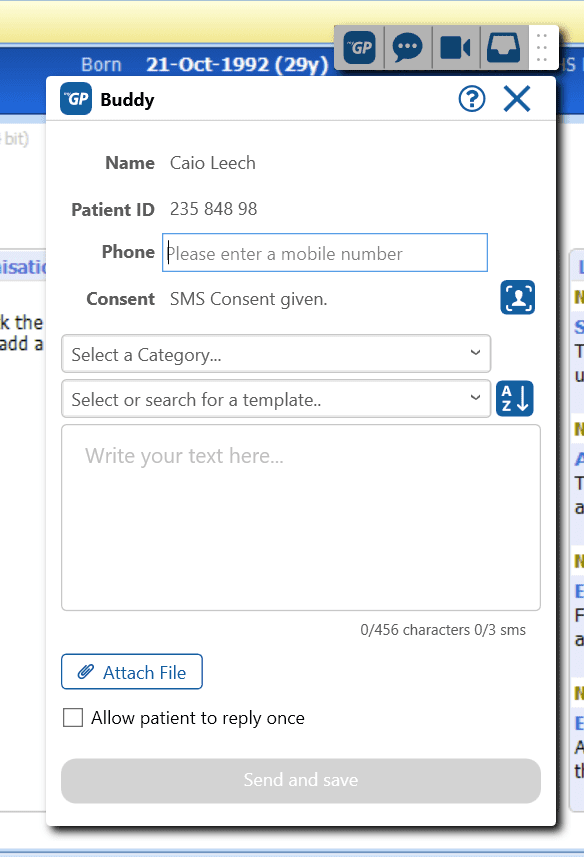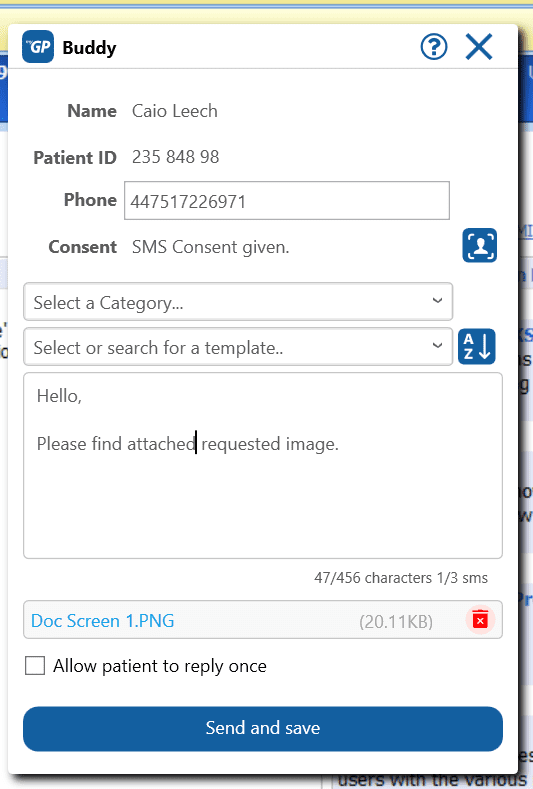How to send a message with attachment that a patient can respond to
- Support Centre
- How to send a message with attachment that a patient can respond to
This article describes how to send a message using the iPLATO toolbar.
- Select a patient from your clinical system
- The toolbar message function will automatically become enabled
- Select the toolbar Message icon
- This will then open up the Messaging pop-up
- Confirm that recipient’s Phone number is correct
- Type message in Write text here… box
- To attach file press Attach File
- Choose option of Attach from Desktop or Attach from Clinical System
- Select appropriate file from specific location and it will attach to message
- Click Allow patient to reply once box, this enables a patient to respond
- Click Send and Save
Please Note: Messages will keep trying to deliver for 72 hours – waiting for a phone to have mobile signal.