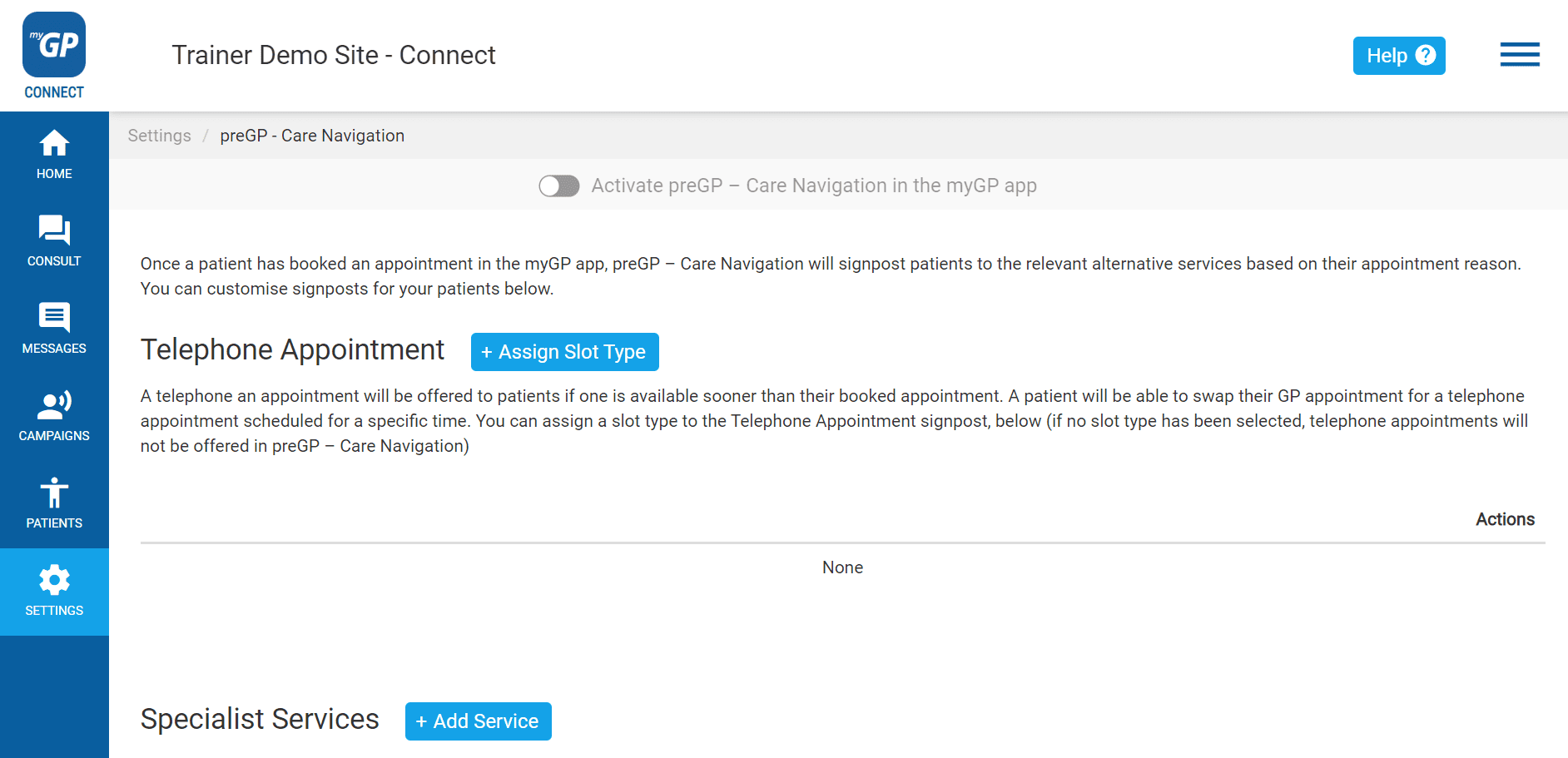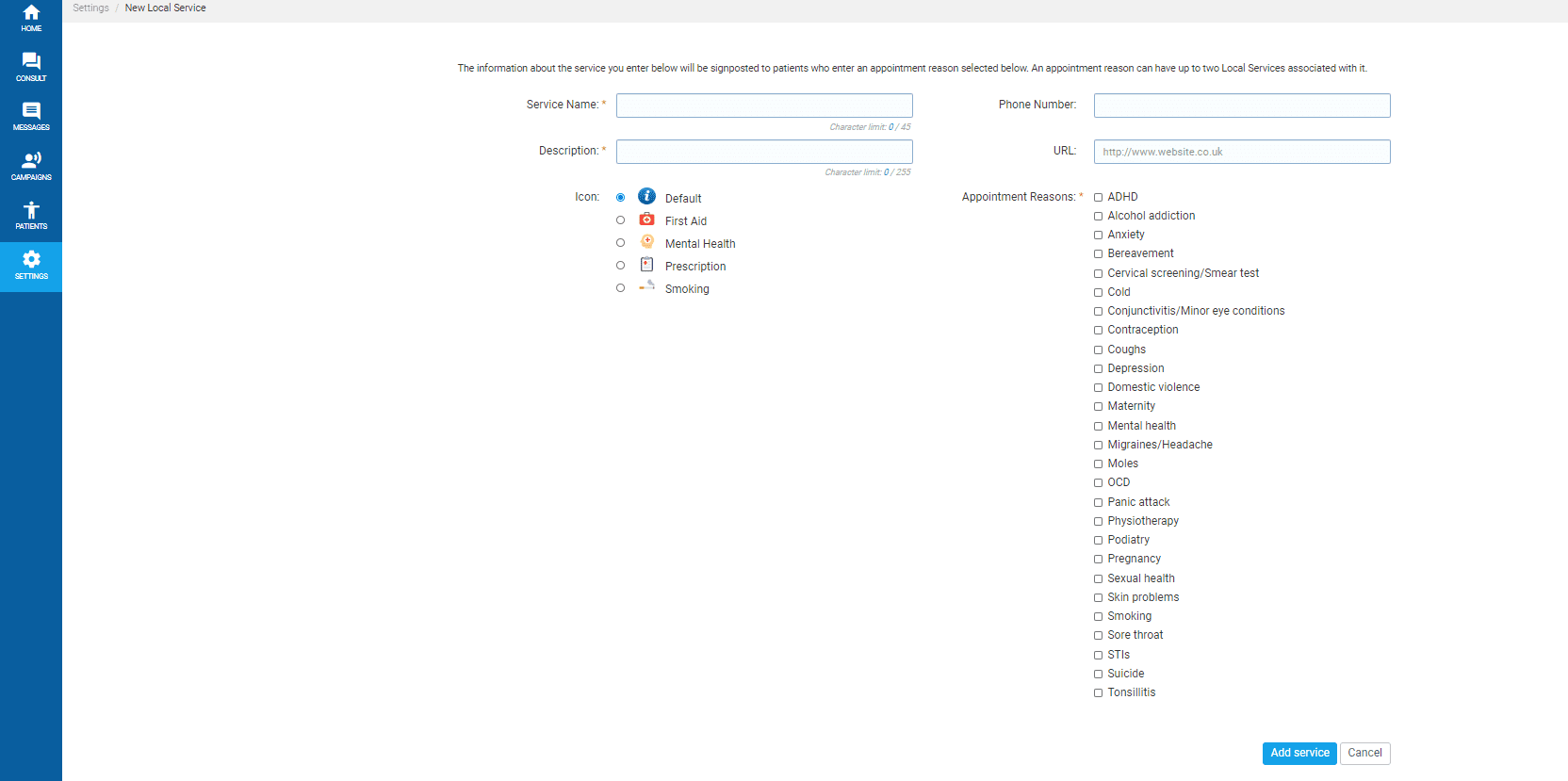How to activate Local Services?
- Support Centre
- pregp overview
- How to activate Local Services?
In order to activate a Local Services signpost for preGP, please do the follow steps:
- Log in to your myGP Connect system
- Click on Settings found on the left-hand side menu
- Click on the preGP – Care Navigation section
- Scroll down to the Local Services section
- Click + Add Service
- This will bring you directly to the New Local Service page
- Fill in the name of the service in the Service Name field
- Write a brief explanation of the service in the Description field
- Add in a phone number for the service in the Phone Number field
- Add in a web site address in the URL field (include the http:// part of address)
- Choose an appropriate graphic for service in Icon
- Tick an expression or reason for preGP to signpost via Appointment Reasons
- Click Add Service
Afterwards, you will be brought back to the main page with a notification that a Local Service has been added. The assigned Local Service will be displayed in the Local Services section.
Please Note: Once you create the Local Service, you can edit or delete the slot at any later point.