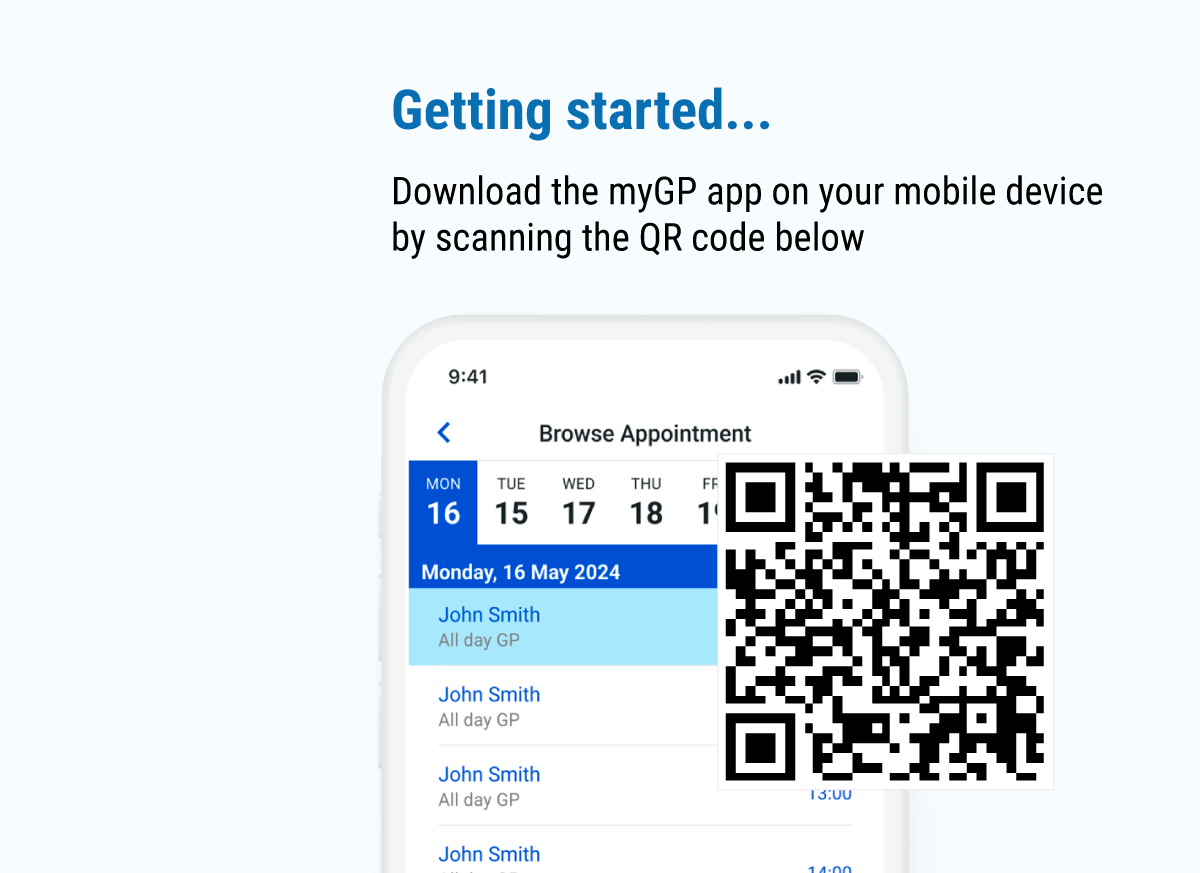NHS login is a detailed and thorough means of identifying an individual and ensuring that medical data is shared with the rightful owner of that data. This process is dictated (and verified) by the NHS and can take a little while to complete (we’re sorry). But once it’s done, you can securely view your medical records and order your prescriptions. Your data is verified by the NHS, and is not stored anywhere on our servers.
You’ll need a piece of photo ID such as:
- Driving license
- Passport
Your ID, along with a scan of your face, will be verified by NHS Login to confirm your identity and unlock access to all of the features within our app