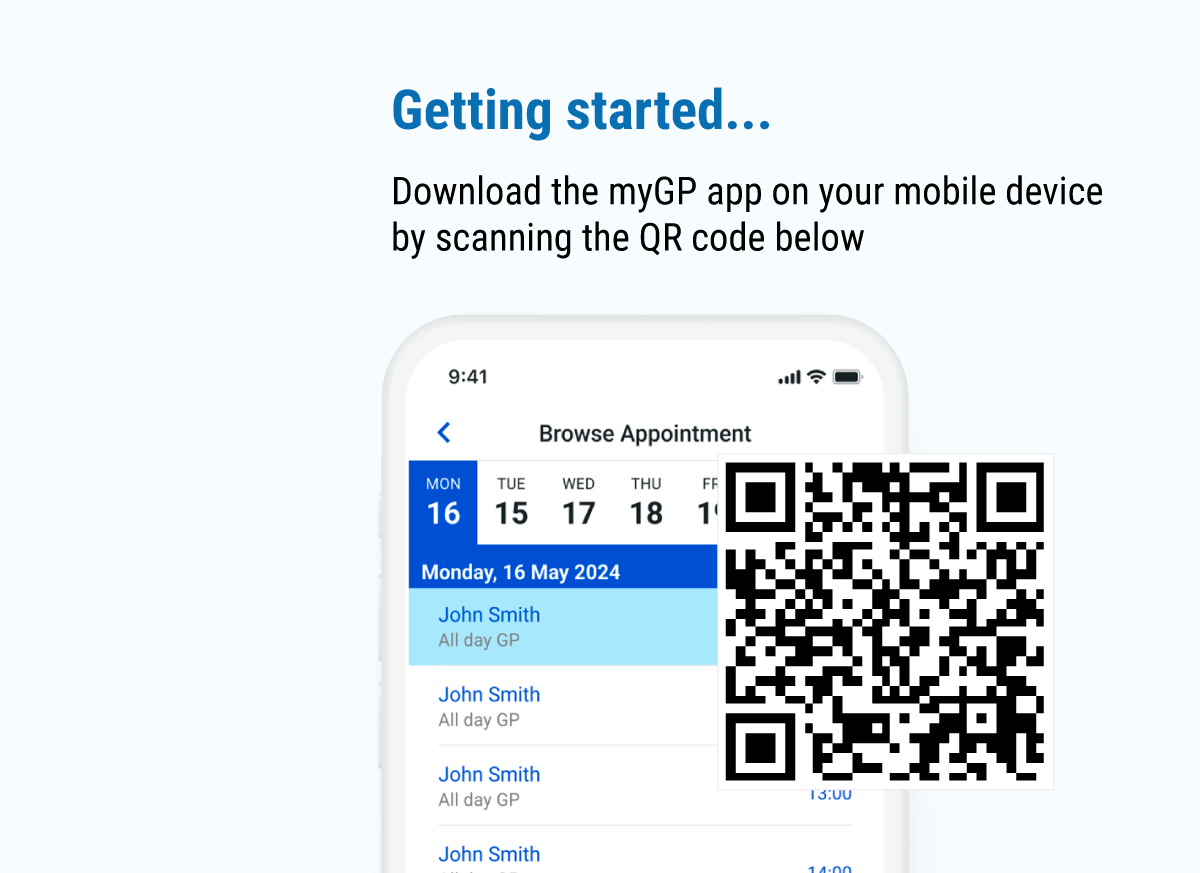You will need your NHS Online Credentials to use myGP if:
- Your practice does not support the myGP Easy Sign-In
- You would like to start ordering prescriptions*
- You would like to view your medical records*
* Where this functionality is supported by your GP’s computer system
Requesting your Online Credentials:
1. Contact your GP Surgery tell the staff you would like to start using their online services. The practice may need to verify a form of ID.
Due to Coronavirus (COVID-19) please do not visit your GP surgery unless requested to.
The specific codes your practice needs to provide you with are:
- Account ID or Access ID
- Linkage Key or Passphrase
- ODS Code or Organisation ID
2. Fill in the registration form required by your Practice
Please check your GP Surgery’s website for more information on how to get your Online Credentials, as they may have a different process to the above.
Your practice may have already provided you with these Online Credentials in a letter, email or SMS. If so, then please be aware that the codes can expire if not activated soon enough with an app or website.
If you have already activated your NHS Online Credentials with a different app or website, then please go to the section below to find out how to find these codes and start using them with myGP.
If you are having problems signing in:
Patients registered at practice with EMIS
If you are getting an error with your NHS Online Credentials, then we have a few tips that could be of help.

- Your NHS Online Credentials will look something similar to the above. When entering them, check for capitalised letters and symbols in the Linkage Key carefully. Account ID should be numbers only. The ODS Code will be pre-filled for you, as this will be the practice you have selected.
- Make sure you have entered your Last Name. This will be also on your letter or email. Do not enter your full name. If its double-barrel, make watch out for spaces.
- If you have not used your credentials for more than 2 weeks, then they will expire as there is an expiration period. Please ask your practice to provide you with new credentials.
Patients registered at practice with TPP

- Your NHS Online Credentials will look something similar to the below.
- If your practice has only provided you with a User name and Password, then you will need to ask your practice to issue your Third Party Passphrase. If they are unsure how to do this, they can follow this guide:
– First they need to search for you in the Clinical System, select the Administrative tab on the left side and select Online Services.
– They will then be able to select the “View or issue new third party passphrase” option.
– You can choose how you would like this to be provided to you, by email, SMS or printed on a piece of paper. - If you have your Account ID and Passphrase and you have made sure that all the characters, numbers and capitalised letters are correct, then please check that you have entered your last name correctly in the first field. Watch out for any extra spaces and also two single quotations together rather than double.
- If you are still getting getting an error, get in touch with our support team with a screenshot of where you are getting the error so we can help