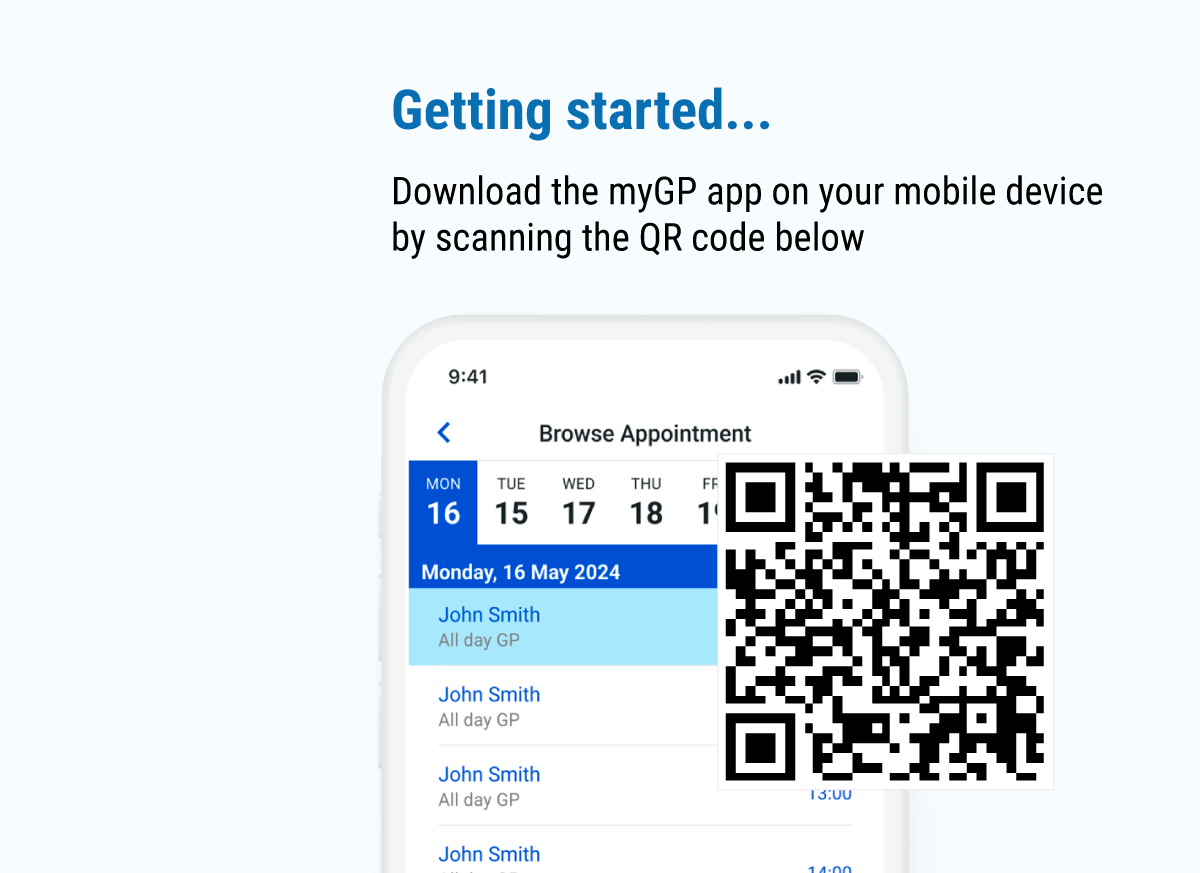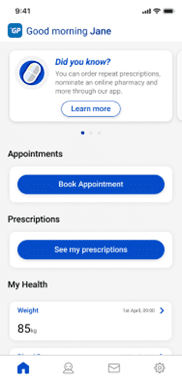
• Start by selecting the Book Appointment button on the homepage.


• Select if you are booking an appointment for yourself or someone else.
• Select the location of your practice, if there is more than one branch.
Please contact practice to see a clinician or appointment type (e.g. nurse appointments) become available on myGP app.
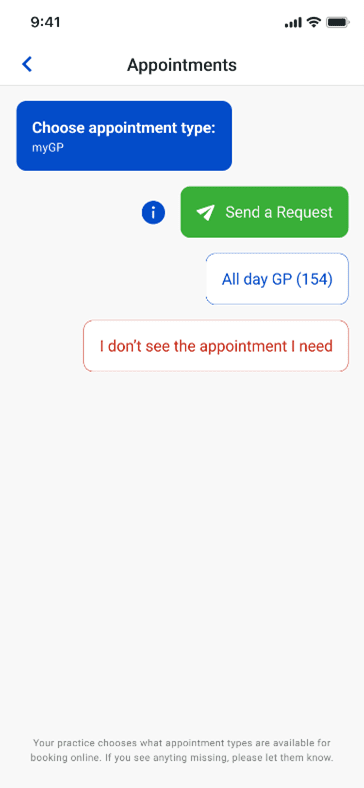
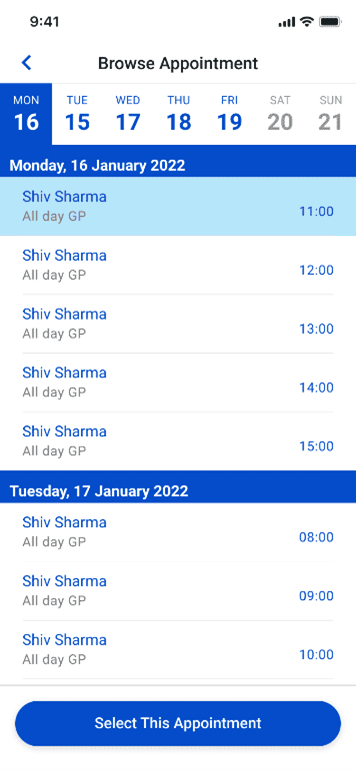
- Select an Appointment Type from those available.
- You can then browse from the available appointment times, and optionally filter by Clinician
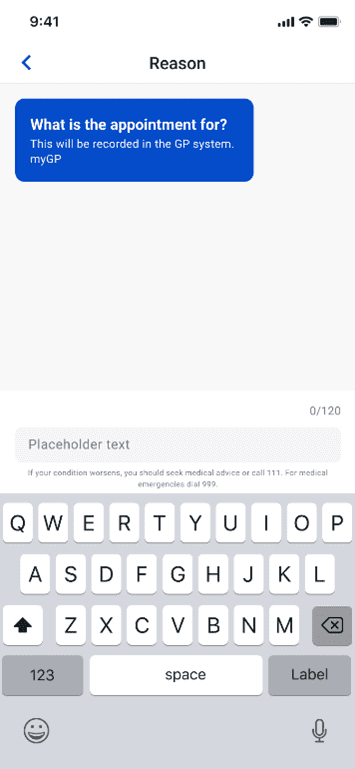
- Once you’ve found the Date and Time that suits you, you’ll be asked to give a reason for your appointment. This will be seen by your practice to understand why you need your appointment.
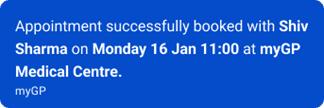
• You will see your confirmation screen pop-up detailing the appointment you booked.
• On your homepage, you will see your booked appointment.
• Selecting the confirmed appointment from the homepage will open the appointment details page. From here you can add the appointment to your calendar, get directions to your practice or cancel the appointment.
Cancel Appointments
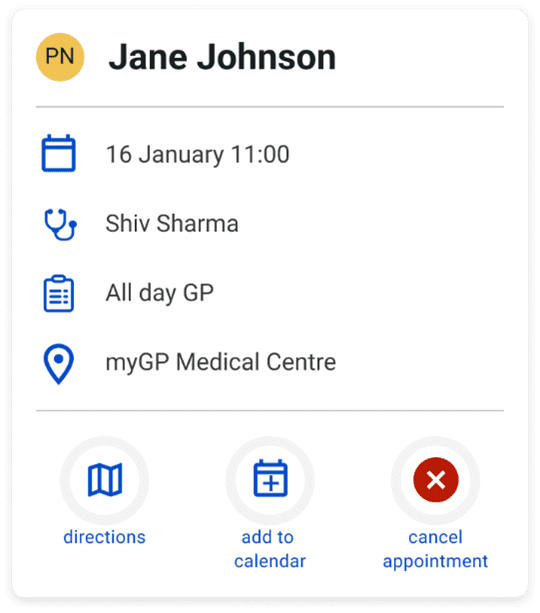 • To cancel an appointment, select the confirmed appointment from the homepage of the app.
• To cancel an appointment, select the confirmed appointment from the homepage of the app.
• Select the Cancel Appointment button.